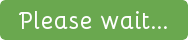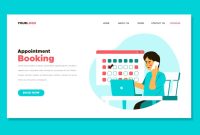Introduction
Search engine optimization (SEO) is a crucial aspect of running a successful website, and meta keywords play a significant role in this process. While many WordPress plugins can help add meta keywords to your website, there are advantages to doing it manually. This comprehensive guide will walk you through the steps of adding meta keywords to your WordPress website without a plugin, allowing for a more hands-on approach and greater control over your site’s SEO.
II. Understanding Meta Keywords
A. Definition of meta keywords
Meta keywords are a type of meta tag, which is HTML code that provides information about a webpage’s content to search engines. These tags are not visible to users but play a crucial role in helping search engines understand the content and rank the page accordingly.
B. Role of meta keywords in SEO
Meta keywords were once a critical factor for search engine rankings. However, their importance has diminished over time as search engines have developed more sophisticated algorithms. Nevertheless, they still play a part in SEO, especially for less dominant search engines, and can be helpful in providing context to your content.
C. Google’s stance on meta keywords
Google has stated that it no longer uses meta keywords as a ranking factor. However, it’s essential to note that Google is not the only search engine, and others may still consider them. Additionally, adding meta keywords can help you maintain a structured approach to SEO and ensure you are focusing on the right keywords for your content.
D. Best practices for choosing meta keywords
- Keep them relevant: Choose keywords that are relevant to your content and accurately describe its topic.
- Be concise: Limit the number of meta keywords to 5-10 per page.
- Avoid keyword stuffing: Overusing keywords can lead to penalties from search engines.
III. Getting Started with WordPress
A. Basic understanding of WordPress
Before you start, ensure that you have a basic understanding of the WordPress platform, its file structure, and the theme you’re using. Familiarize yourself with the WordPress dashboard and how to access your theme’s files, either through the WordPress editor or an FTP client.
B. Locating and accessing theme files
To access your theme’s files, navigate to Appearance > Theme Editor in the WordPress dashboard. If you prefer to use an FTP client, connect to your web hosting account and access the theme files in the /wp-content/themes/ folder.
C. Creating a backup before making changes
Before making any changes to your theme files, it’s crucial to create a backup. This ensures you can revert to a previous version if something goes wrong. You can either download a copy of your theme files or use a backup plugin to create a full backup of your website.
IV. Adding Meta Keywords to Your Header.php File
A. Locating the header.php file
In your theme’s files, locate the header.php file. This file contains the code for your website’s header, which is included on every page of your site.
B. Adding the meta keywords HTML code
Open the header.php file and search for the <head> tag. Inside this tag, add the following code:
<meta name="keywords" content="keyword1, keyword2, keyword3">
Replace “keyword1, keyword2, keyword3” with your chosen meta keywords, separated by commas.
C. Tips for inserting custom meta keywords
- Use relevant keywords for your website as a whole.
- Consider including your brand name or key phrases related to your niche.
D. Saving and uploading the modified header.php file
After adding the meta keywords code, save the header.php file and upload it back to your theme’s folder. If you’re using the WordPress Theme Editor,
click the “Update File” button to save your changes.
V. Adding Meta Keywords to Individual Posts and Pages
A. Identifying your theme’s single.php and page.php files
To add meta keywords to individual posts and pages, you’ll need to edit the single.php and page.php files in your theme. The single.php file controls the layout and structure of your blog posts, while the page.php file does the same for pages.
B. Modifying the single.php and page.php files to include meta keywords
Open both the single.php and page.php files, and search for the following line:
get_header();
Just below this line, add the following code:
$meta_keywords = get_post_meta(get_the_ID(), 'meta_keywords', true);
if (!empty($meta_keywords)) {
echo '<meta name="keywords" content="' . esc_attr($meta_keywords) . '">';
}
This code retrieves the meta keywords from the custom field ‘meta_keywords’ and adds them to the head section of the post or page.
C. Using custom fields for meta keywords in posts and pages
In the WordPress post or page editor, add a custom field named ‘meta_keywords’ and enter your chosen meta keywords, separated by commas. This field will be used to insert the meta keywords into your individual posts and pages dynamically.
D. Saving and uploading the modified single.php and page.php files
After making the necessary changes, save both single.php and page.php files and upload them back to your theme’s folder. If you’re using the WordPress Theme Editor, click the “Update File” button to save your changes.
VI. Adding Meta Keywords to Categories and Tags
A. Understanding the importance of meta keywords for categories and tags
Adding meta keywords to category and tag archive pages can help search engines understand the content and rank these pages more accurately.
B. Locating the category.php and tag.php files
In your theme’s files, locate the category.php and tag.php files. These files control the layout and structure of category and tag archive pages, respectively.
C. Adding meta keywords to category.php and tag.php files
Open both the category.php and tag.php files, and search for the following line:
get_header();
Just below this line, add the following code:
$term_meta_keywords = get_term_meta(get_queried_object_id(), 'meta_keywords', true);
if (!empty($term_meta_keywords)) {
echo '<meta name="keywords" content="' . esc_attr($term_meta_keywords) . '">';
}
This code retrieves the meta keywords from the term meta field ‘meta_keywords’ and adds them to the head section of the category or tag archive page.
D. Saving and uploading the modified category.php and tag.php files
After making the necessary changes, save both category.php and tag.php files and upload them back to your theme’s folder. If you’re using the WordPress Theme Editor, click the “Update File” button to save your changes.
Testing and Verifying Your Meta Keywords
A. Using online tools to check meta keywords
There are several online tools available to check if your meta keywords have been added correctly. These tools can help you verify the presence of meta keywords in your site’s HTML code. Examples of such tools include SEO Site Checkup, SERP Simulator, and Meta Tags Analyzer.
B. Verifying meta keywords in search engine results
Monitor your search engine rankings and the appearance of your meta keywords in search results. Keep in mind that it may take some time for search engines to index your updated pages and display the meta keywords.
C. Troubleshooting common issues with meta keywords
- Meta keywords not appearing: If your meta keywords aren’t showing up on your website, double-check your code for typos or errors, and ensure that you’ve correctly added the custom fields in the WordPress editor.
- Inconsistent display of meta keywords: If meta keywords appear on some pages but not others, make sure you’ve added the code to all relevant files (single.php, page.php, category.php, and tag.php).
- Changes not taking effect: If your changes aren’t appearing on your live site, clear your browser cache and any caching plugins you may be using on your WordPress site.
Maintaining and Updating Meta Keywords
A. Regularly reviewing and updating meta keywords
To keep your site’s SEO up to date, periodically review and update your meta keywords. This helps ensure they remain relevant to your content and targeted towards your audience.
B. Tracking the performance of meta keywords in search engine rankings
Use analytics tools like Google Analytics and Google Search Console to track the performance of your meta keywords. Analyze your data to identify trends and adjust your meta keywords accordingly to improve your site’s search engine rankings.
C. Adapting to changes in search engine algorithms
Search engine algorithms are constantly evolving, and it’s crucial to stay informed about these changes. Keep up with SEO news and best practices to ensure your meta keywords continue to serve their intended purpose.
Conclusion
In this comprehensive guide, we’ve covered the process of adding meta keywords to your WordPress website without using a plugin. By following the outlined steps, you can gain greater control over your site’s SEO and ensure you’re optimizing your content for search engines. While meta keywords may not be the most critical ranking factor, they still contribute to your website’s overall SEO strategy. Keep refining your meta keywords and monitoring their performance to maintain a strong online presence.