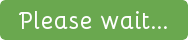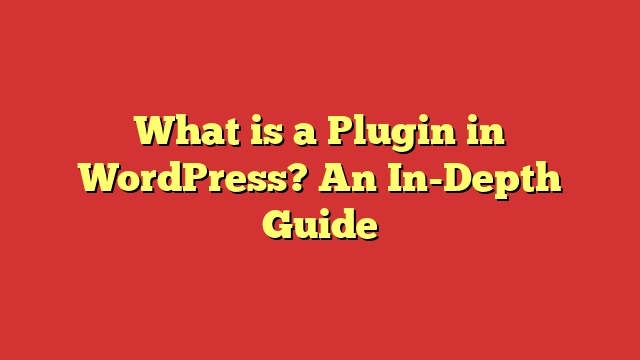Introduction
Plugins are an essential part of the WordPress ecosystem, allowing users to extend and customize their websites with ease. In this comprehensive guide, we will explore the world of WordPress plugins, discuss their importance, and provide practical information for selecting, installing, and managing them effectively. So, whether you are a seasoned WordPress developer or a complete beginner, this guide will provide valuable insights to help you harness the power of plugins for your website.
II. Basics of WordPress Plugins
A. Types of WordPress plugins
- Free plugins: These plugins are available at no cost and can be easily downloaded from the WordPress Plugin Repository. They often provide basic functionality and are a great starting point for new users.
- Freemium plugins: Freemium plugins offer a basic free version with limited features, while a more feature-rich premium version is available for a fee. This model allows users to try out the plugin before committing to a paid version.
- Premium plugins: These plugins are exclusively available for purchase and generally offer advanced features and dedicated support. They are a good option for users who need specific functionality and are willing to invest in their website.
B. Plugin repository vs. third-party sources
The WordPress Plugin Repository is the official source for free plugins, offering a vast selection of tested and reviewed options. However, many premium and freemium plugins are available from third-party sources, such as developers’ websites or marketplaces like Envato. It’s essential to exercise caution when choosing plugins from these sources, as they may not be as thoroughly vetted for security and compatibility.
C. The role of plugins in WordPress functionality
Plugins enable users to add new features and functionality to their WordPress websites without modifying the core software. This modular approach allows for easy customization, as users can pick and choose plugins to suit their specific needs.
III. How Plugins Work in WordPress
A. Interaction with WordPress core
WordPress plugins work by extending the core functionality of the platform. They do this by interacting with the WordPress API, which provides a set of functions and hooks that allow plugins to modify content, add features, and change website behavior.
B. Hooks: Actions and Filters
Hooks are an essential aspect of plugin development and operation. They come in two types: actions and filters. Actions allow plugins to execute custom code at specific points in the WordPress execution process, while filters enable plugins to modify content or data before it is displayed or saved.
C. Plugin API
The Plugin API is a collection of functions and hooks that WordPress provides for plugin developers. This API allows plugins to interact with WordPress, enabling them to add new features, modify existing functionality, and integrate with other plugins and themes.
D. Plugin lifecycle
- Activation: When a plugin is first installed and activated, it typically performs setup tasks, such as creating database tables or setting default options.
- Operation: During regular operation, the plugin hooks into WordPress and performs its intended functions, such as adding new features, modifying content, or integrating with third-party services.
- Deactivation: When a plugin is deactivated, it typically stops performing its functions and may clean up temporary data. However, it usually leaves any settings and stored data intact, allowing for easy reactivation later.
- Uninstallation: When a plugin is uninstalled, it should remove all traces of itself, including settings, stored data, and any database tables it created. This ensures a clean slate if the plugin is reinstalled later.
IV. How to Choose the Right Plugin
A. Identifying your needs
Before selecting a plugin, it’s essential to define the specific features or functionality you want to add to your website. Make a list of your requirements and prioritize them to help focus your search.
B. Evaluating plugins
- User reviews and ratings: User feedback is a valuable resource when choosing a plugin. Reviews can provide insights into the plugin’s performance, ease of use, and potential issues. Look for plugins with consistently high ratings and positive feedback.
- Active installations: The number of active installations can be an indicator of a plugin’s popularity and reliability. Plugins with a large user base are more likely to be well-maintained and compatible with a variety of themes and setups.
- Last updated date: Regular updates are crucial for plugin security and compatibility. Choose plugins that have been updated recently, as this indicates ongoing development and support from the developer.
- Compatibility with your WordPress version: Ensure that the plugin is compatible with your WordPress installation to avoid potential conflicts or issues.
- Developer reputation: Look for plugins from reputable developers who are known for producing high-quality, well-supported products.
C. Comparison of similar plugins
When evaluating plugins with similar features or functionality, consider factors such as user reviews, update frequency, and developer reputation. Test multiple plugins to determine which one best meets your needs and integrates well with your existing setup.
D. Importance of regular updates and support
Regular updates and active support from the plugin developer are crucial for maintaining security, compatibility, and optimal performance. Look for plugins with a history of consistent updates and responsive support channels.
V. Installing and Managing Plugins
A. Plugin installation methods
- Using the WordPress plugin repository: The easiest way to install a free plugin is through the WordPress dashboard by searching the Plugin Repository. Simply navigate to “Plugins > Add New” and search for your desired plugin, then click “Install Now” and “Activate.”
- Uploading a plugin through the WordPress dashboard: To install a premium or third-party plugin, download the plugin files (usually a .zip archive), then navigate to “Plugins > Add New > Upload Plugin” in your dashboard. Upload the .zip file, and click “Install Now” and “Activate.”
- Manual installation using FTP: If you prefer a manual approach or encounter issues with the above methods, you can install a plugin using FTP. Simply extract the plugin files and upload them to the “/wp-content/plugins/” directory on your server. Then, activate the plugin through the WordPress dashboard.
B. Updating plugins
Keep your plugins up-to-date to ensure security and compatibility. WordPress will notify you of available updates in the dashboard, and you can update them individually or in bulk by navigating to “Plugins > Installed Plugins.”
C. Activating and deactivating plugins
Activate or deactivate plugins as needed through the “Plugins > Installed Plugins” section of your dashboard. Remember that deactivating a plugin will disable its functionality but won’t delete any settings or data.
D. Uninstalling and deleting plugins
To uninstall a plugin, first deactivate it in the “Plugins > Installed Plugins” section. Then, click “Delete” to remove the plugin files and any associated data.
VI. Plugin Security and Performance
A. Security risks associated with plugins
Plugins can introduce security vulnerabilities if they are poorly coded or outdated. It’s essential to choose plugins from reputable sources, keep them updated, and periodically review their security status.
B. Best practices for plugin security
- Keeping plugins up-to-date: Regular updates help ensure that security vulnerabilities are patched and that your plugins remain compatible with the latest WordPress version.
- Using reputable sources: Choose plugins from trustworthy developers and sources, such as the WordPress Plugin Repository or reputable marketplaces.
- Limiting the number of plugins: The more plugins you have, the higher the risk of potential security issues. Use only essential plugins and remove any that are no longer needed.
C. Performance implications of plugins
- Impact on website speed: Some plugins can negatively affect your website’s performance, causing slow load times and reduced user experience. Be selective in choosing plugins and monitor their impact on your site’s speed.
- Identifying performance bottlenecks: Use performance monitoring tools, such as Google PageSpeed Insights or GTmetrix, to analyze your website’s speed and identify any plugins that may be causing slowdowns. Optimize or replace these plugins to improve your site’s performance.
D. Monitoring plugin performance
Regularly monitor your website’s performance to identify and resolve any issues caused by plugins. Keep track of changes in load times, server resource usage, and other performance metrics to maintain a fast, efficient website.
VII. Developing Your Own WordPress Plugin
A. Reasons to develop a custom plugin
Creating your own plugin can be beneficial if you need specific functionality that existing plugins don’t offer or if you want to tailor a solution to your unique requirements.
B. Required skills and knowledge
Developing a WordPress plugin requires a solid understanding of PHP, JavaScript, HTML, and CSS, as well as familiarity with WordPress core functions and the Plugin API.
C. Basic structure of a WordPress plugin
A WordPress plugin typically consists of a main PHP file, which includes the plugin’s metadata, functions, and hooks. Additional files, such as CSS and JavaScript, may be included for styling and interactivity.
D. Best practices for plugin development
- Adhere to WordPress coding standards: Following WordPress coding standards helps ensure your plugin is compatible, secure, and maintainable.
- Use appropriate hooks and filters: Proper use of hooks and filters allows your plugin to integrate seamlessly with WordPress and other plugins.
- Ensure security and performance: Design your plugin with security and performance in mind to minimize potential vulnerabilities and avoid negatively impacting site speed.
- Provide clear documentation: Well-written documentation makes it easier for users to understand and use your plugin effectively.
E. Submitting your plugin to the WordPress repository
If you wish to share your plugin with the community, you can submit it to the WordPress Plugin Repository following the guidelines and requirements outlined in the official documentation.
VIII. Essential WordPress Plugins
A. SEO plugins: Plugins like Yoast SEO and Rank Math help optimize your website for search engines, improving visibility and driving organic traffic.
B. Security plugins: Security plugins like Wordfence and iThemes Security protect your website from hackers, malware, and other threats.
C. Performance optimization plugins: Improve your website’s performance with plugins like WP Rocket and Autoptimize, which optimize caching, file minification, and other speed factors.
D. Backup and migration plugins: Plugins like UpdraftPlus and Duplicator make it easy to create backups of your site and migrate it to a new host or domain.
E. Social media and marketing plugins: Engage your audience and promote your content with social sharing plugins like Social Warfare and email marketing integrations like Mailchimp for WordPress.
F. E-commerce plugins: Turn your WordPress site into an online store with e-commerce plugins like WooCommerce and Easy Digital Downloads.
IX. Case Studies: Successful WordPress Plugins
A. Yoast SEO: With over 5 million active installations, Yoast SEO is one of the most popular SEO plugins for WordPress, offering a comprehensive suite of tools for optimizing your website’s search engine performance.
B. Wordfence Security: As a leading security plugin, Wordfence protects millions of WordPress websites with features like malware scanning, firewall protection, and login security.
C. WP Rocket: WP Rocket is a premium performance optimization plugin known for its ease of use and powerful caching and optimization features.
D. WooCommerce: WooCommerce is the most popular e-commerce plugin for WordPress, powering over 28% of all online stores and offering a flexible, customizable platform for online sales.
Conclusion
A. Recap of the importance of plugins in WordPress
Plugins play a crucial role in the WordPress ecosystem by enabling users to extend and customize their websites without modifying the core software. They offer a modular approach to website development, allowing you to pick and choose the features and functionality that best meet your specific needs.
B. Final thoughts and recommendations
When choosing and managing plugins for your WordPress website, prioritize security, performance, and compatibility. Select plugins from reputable sources, keep them up-to-date, and monitor their impact on your site’s performance. Remember that less is often more—only use essential plugins and remove any that are no longer needed.
C. Encouragement for further exploration and learning
As your familiarity with WordPress grows, you may find yourself interested in exploring plugin development or digging deeper into the intricacies of the Plugin API. We encourage you to continue learning and expanding your skills in the world of WordPress plugins, as this knowledge can prove invaluable in creating highly customized and efficient websites.
With this comprehensive guide, you are now well-equipped to make informed decisions about which plugins to use, how to manage them effectively, and how to ensure the security and performance of your WordPress site. Happy plugin hunting!